Upgrading to Ubuntu 18.04 (Bionic Beaver)
Note: To upgrade your os to Bionic Beaver(18.04) you must have prior version of ubuntu 17.10 or the last long time support(LTS) version 16.04.
error "Target configured multiple times" fixed. scroll down to see the solution.
-$sudo apt dist-upgrade
Now if you are facing "target configured multiple time" error while executing first command. To fix this here are few solutions ..
now after entering last command follow the instructions showed. now that you've successfully configured the source entries. Run the commands again given in the above section to upgrade.
Now, hope not if you are facing issue "No new release found" use the following commands with root privileges to edit the /etc/apt/sources.list file. and then run the following commands in order (if you're on xenial xersus):-
MAYBE YOU WANT TO LOOK AT THIS ARTICLE .. TO CHANGE LOGIN BACKGROUND IN BIONIC BEAVER..
error "Target configured multiple times" fixed. scroll down to see the solution.
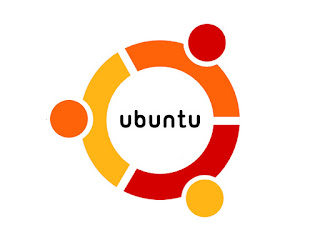 |
| UBUNTU 18.04 Bionic Beaver |
To upgrade to the latest version you must have the root privileges or
you can use sudo command with the administrator password. For ubuntu
18.04 LTS the support will be provided till 2023.
steps to upgrade to 18.04:-
- $sudo apt update
- $sudo apt upgrade
-$sudo apt dist-upgrade
dist-upgrade in addition to performing the function of upgrade,
also intelligently handles changing dependencies with new versions
of packages; apt-get has a "smart" conflict resolution system, and
it will attempt to upgrade the most important packages at the
expense of less important ones if necessary. So, dist-upgrade
command may remove some packages. The /etc/apt/sources.list file
contains a list of locations from which to retrieve desired package
files.Error Target configured multiple times:
Now if you are facing "target configured multiple time" error while executing first command. To fix this here are few solutions ..
- Straightforward method would be :- goto System Settings ->Software and updates->other software and remove the each duplicate settings manually.
- or use this updated python3 script developed by davidfoerster.
Github Link: apt-remove-duplicate-source-entries script.
execute following command in order to fix the issue :-
-$sudo apt-get install python3-apt
//add permission to execute
-$sudo chmod +x ./apt-remove-duplicate-source-entries.py
-$sudo ./apt-remove-duplicate-source-entries.py
now after entering last command follow the instructions showed. now that you've successfully configured the source entries. Run the commands again given in the above section to upgrade.
Error "No new release found":
Now, hope not if you are facing issue "No new release found" use the following commands with root privileges to edit the /etc/apt/sources.list file. and then run the following commands in order (if you're on xenial xersus):-
- $sudo sed -i 's/trusty/xenial/g' /etc/apt/sources.list
- $sudo apt-get install update
- $sudo apt-get install dist-upgrade
MAYBE YOU WANT TO LOOK AT THIS ARTICLE .. TO CHANGE LOGIN BACKGROUND IN BIONIC BEAVER..
Comments